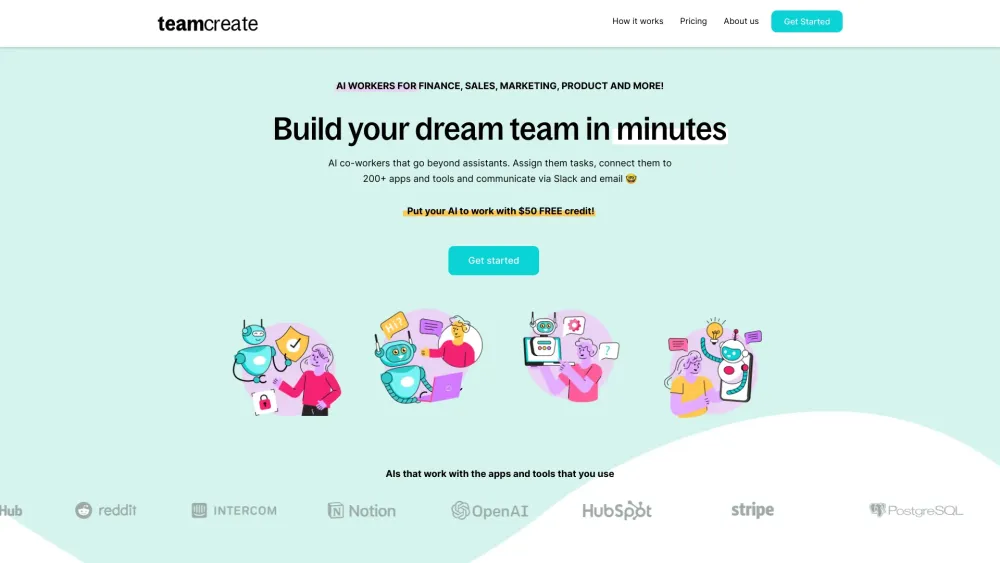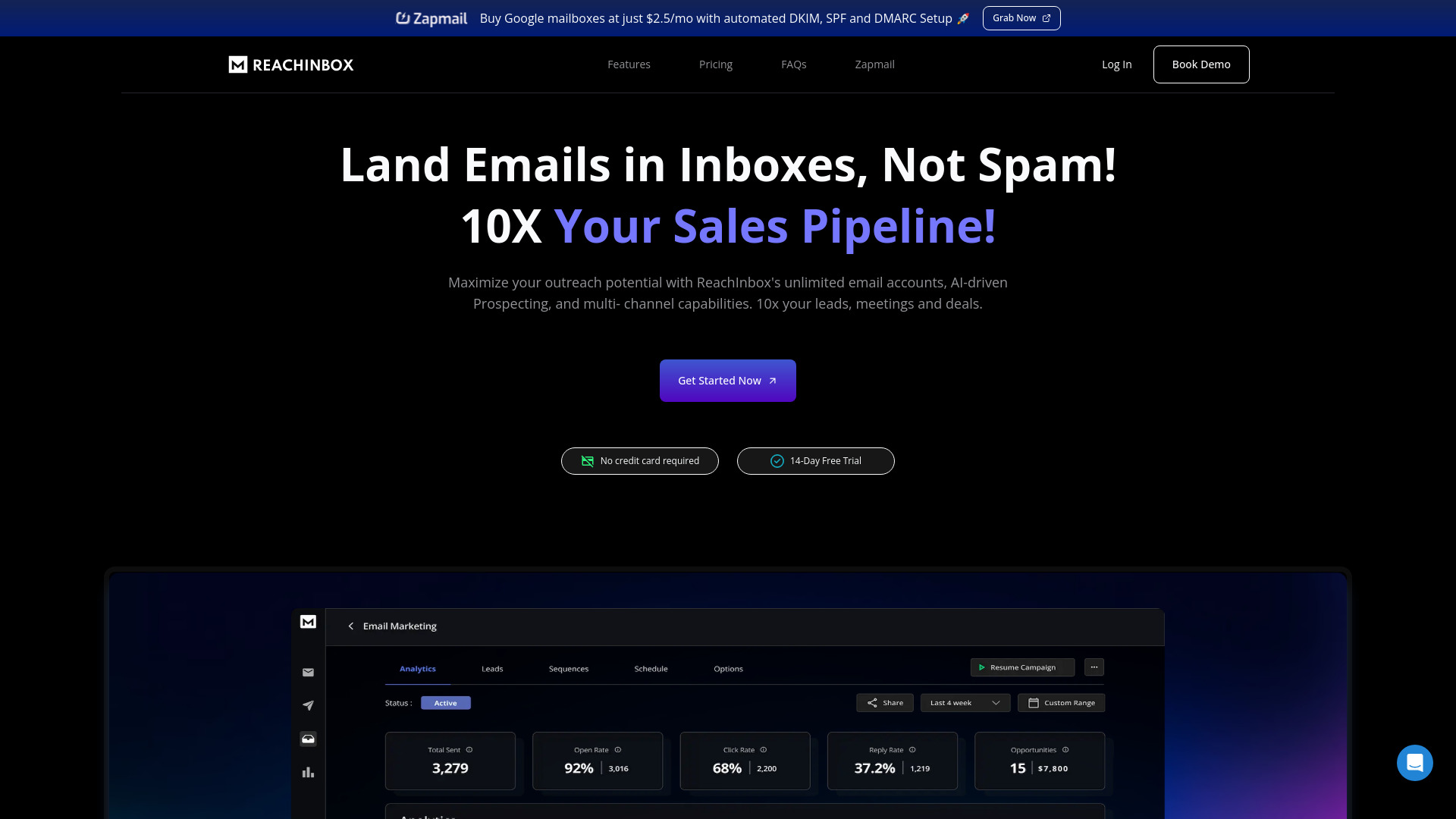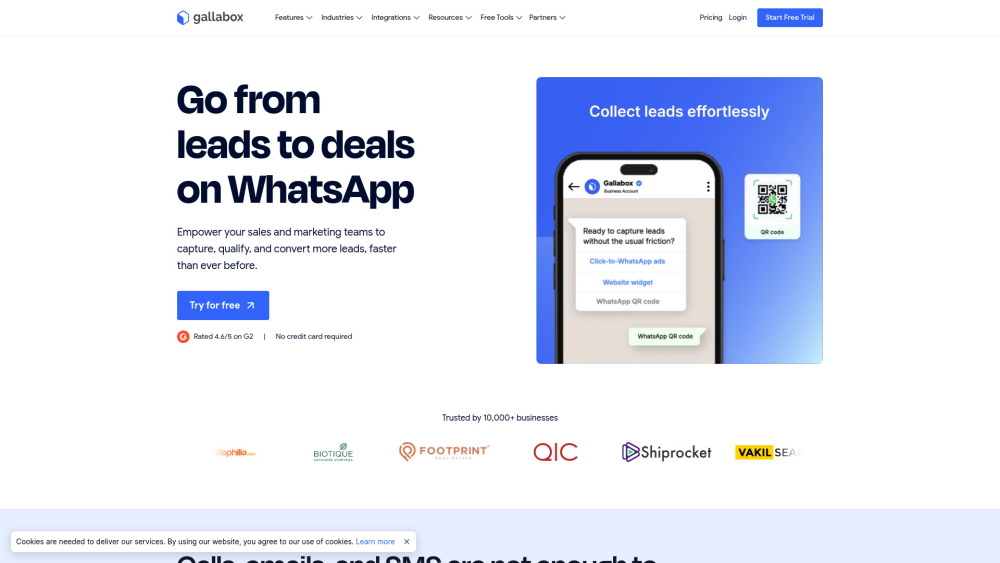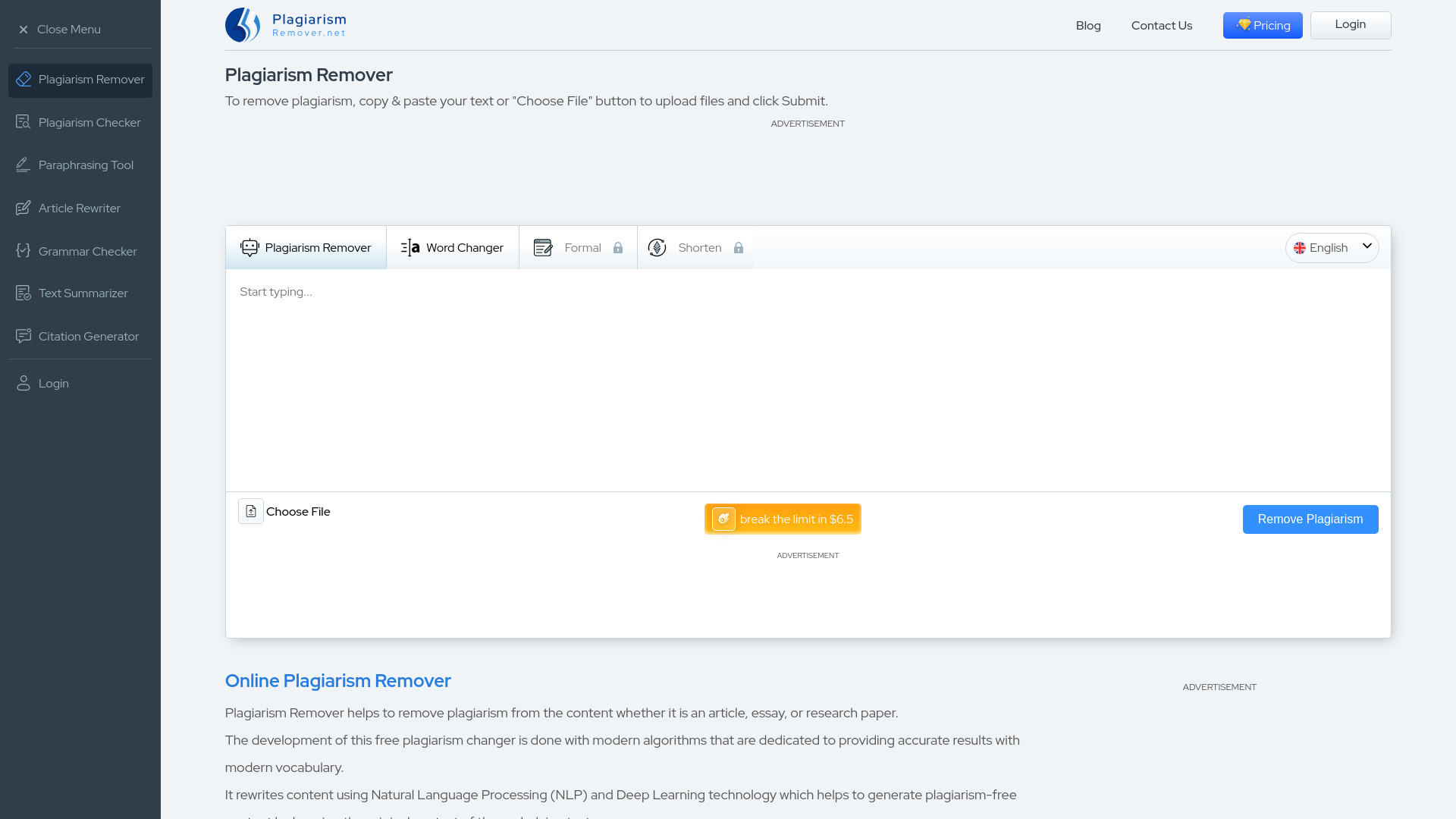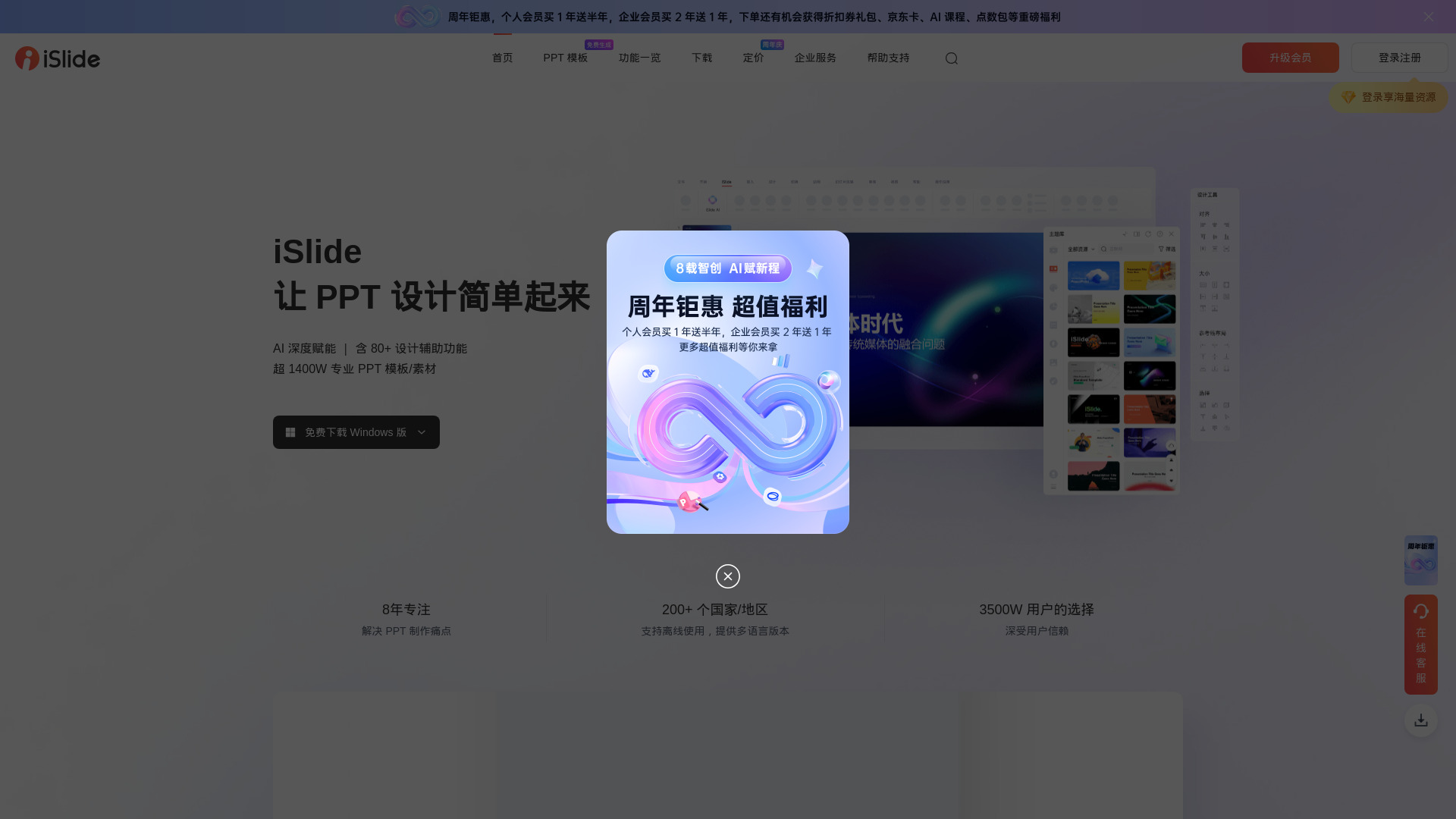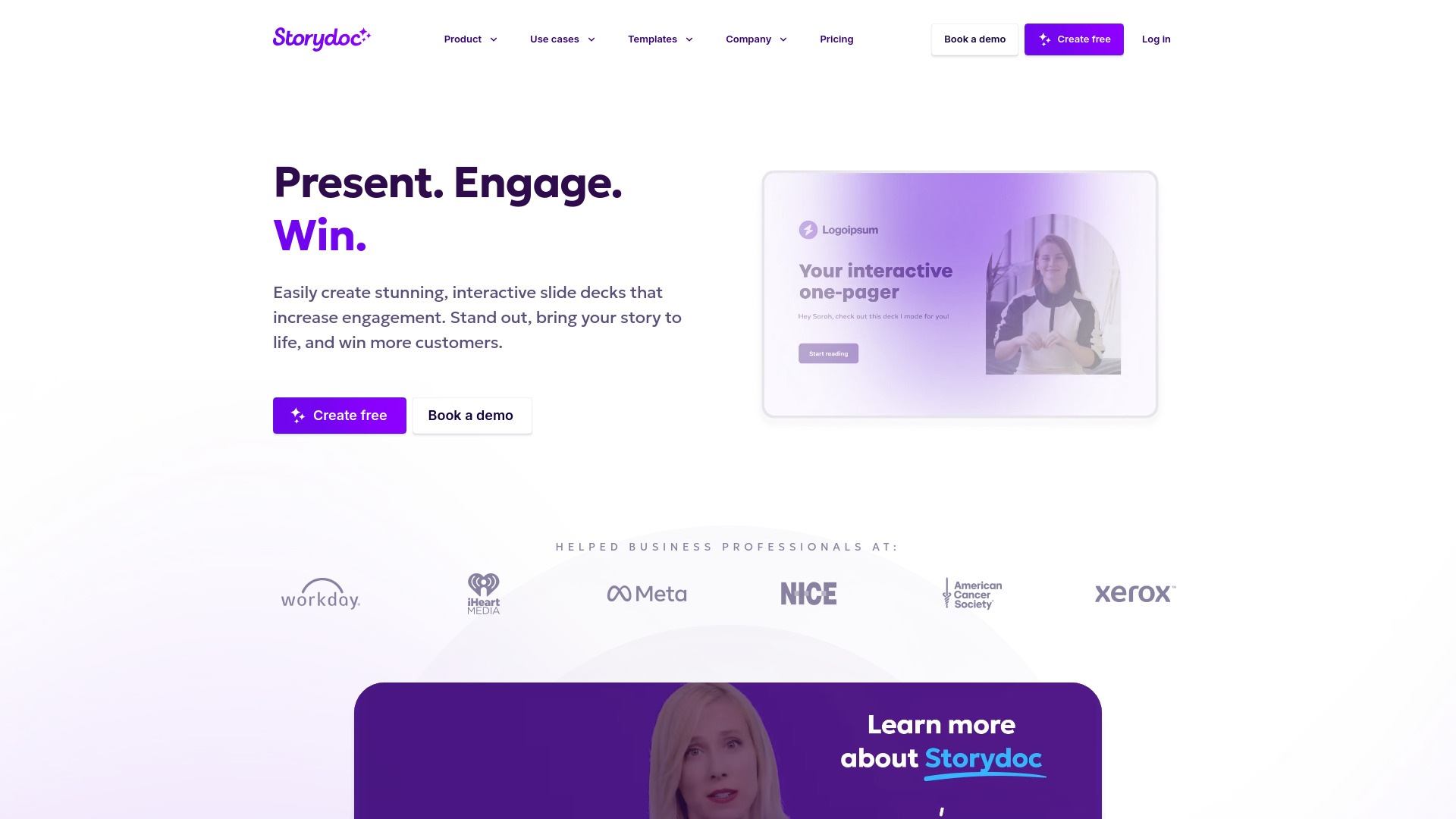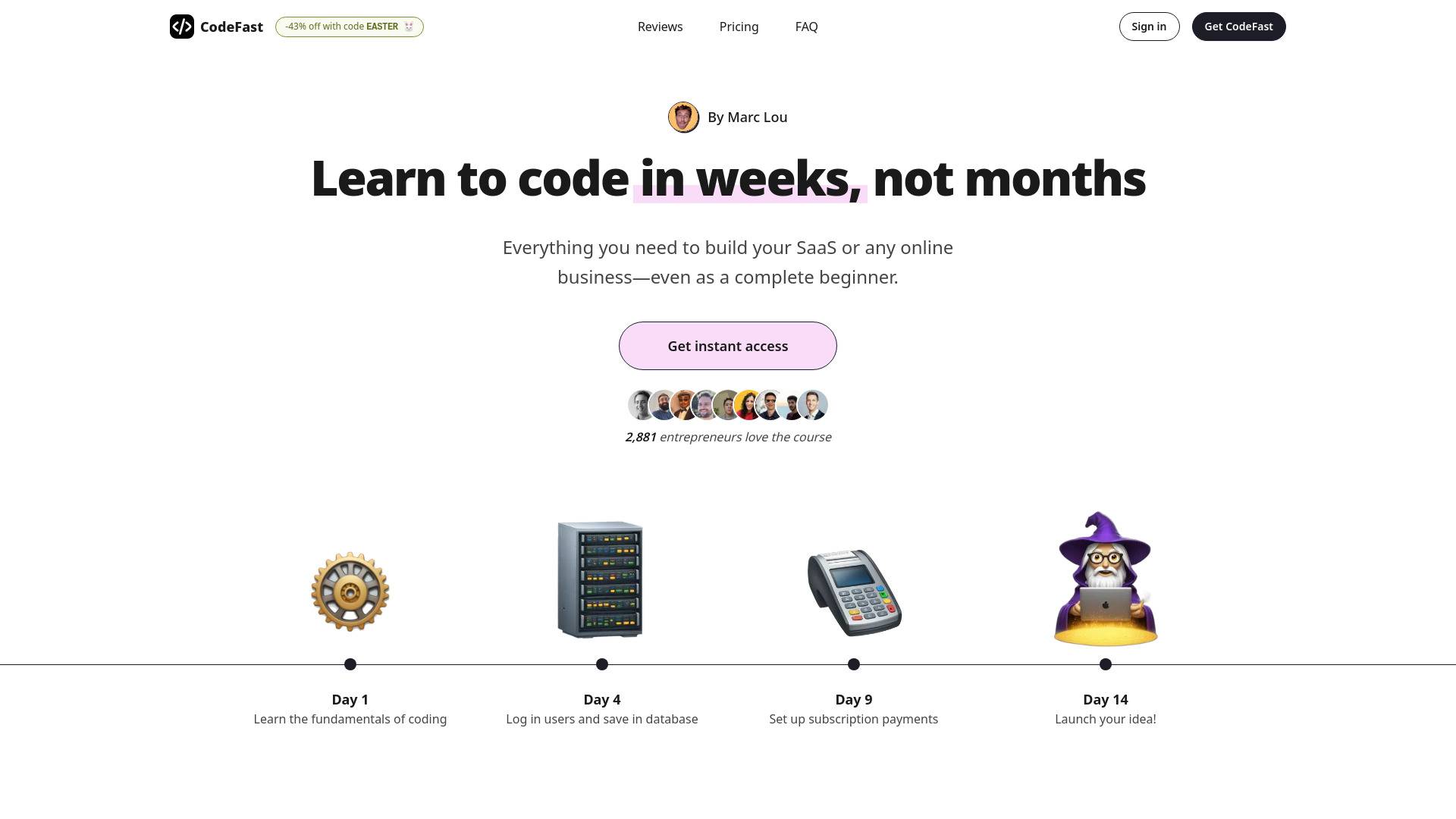TeamCreate AI Product Information
What is TeamCreate AI?
Go beyond single-function AI assistants and create AI co-workers on Slack for hundreds of roles including finance, sales, product, marketing, and operations.
TeamCreate AI’s Core Features
Customizable AI workers for roles in Sales, Marketing, Finance, Product, Support, and Operations
TeamCreate AI’s Use Cases
Manage QuickBooks tasks like billing and payments
Identify sales prospects and add details to HubSpot
Create financial projections and cash flow analysis
Create content and post on Notion including links to documents
FAQ from TeamCreate AI
Go beyond single-function AI assistants and create AI co-workers on Slack for hundreds of roles including finance, sales, product, marketing, and operations.
Step 1: Click here to add TeamCreate to Slack. @teamcreate handles AI creation, payments, and support. Coming soon to Microsoft Teams, Discord, and WhatsApp. Step 2: Message @teamcreate to create a new AI worker. Assign your AI worker to a team, give them a manager and provide details like a name, job title, and responsibilities or let @teamcreate suggest them. Step 3: Assign your AI worker an email and app access to fulfill their role, with security controls. If unsure, they'll consult their manager. Step 4: Think of your new AI worker as a fast-learning junior hire! Assign tasks and leverage their multilingual skills (English, Mandarin, Spanish) for seamless team integration.
Get started by adding @teamcreate to Slack and authorizing the addition of AI workers with a one-time link. Then ask @teamcreate to create an AI for you. @teamcreate will gather your requirements and create your new AI worker.
Just like your human co-workers, use your task app to assign tasks to your AI workers, including recurring tasks. TeamCreate supports task apps that include tasks and comments in the body of emails.
We'll be adding support for Microsoft Teams, Discord, and Whatsapp shortly.
When your AI needs to access apps and tools, they'll ask for access and share a link with their manager who can provide them with access and set permissions.
Jess, Jack.. anything you like! We find it helpful when our team gives their AIs unique names combined with the team they belong to.
More information about TeamCreate AI
-
TeamCreate AI Company
More about TeamCreate AI, Please visit the about us page(https://www.teamcreate.ai/#aboutus).
-
TeamCreate AI Pricing
TeamCreate AI Pricing Link: https://www.teamcreate.ai/#pricingplans
-
TeamCreate AI Facebook
TeamCreate AI Facebook Link: https://www.facebook.com/teamcreateai
-
TeamCreate AI Twitter
TeamCreate AI Twitter Link: https://twitter.com/teamcreateai
-
TeamCreate AI Instagram
TeamCreate AI Instagram Link: https://www.instagram.com/teamcreateai?igsh=NXBwbDNuZDlrcnV1
How to use TeamCreate AI?
Step 1: Click here to add TeamCreate to Slack. @teamcreate handles AI creation, payments, and support. Coming soon to Microsoft Teams, Discord, and WhatsApp. Step 2: Message @teamcreate to create a new AI worker. Assign your AI worker to a team, give them a manager and provide details like a name, job title, and responsibilities or let @teamcreate suggest them. Step 3: Assign your AI worker an email and app access to fulfill their role, with security controls. If unsure, they'll consult their manager. Step 4: Think of your new AI worker as a fast-learning junior hire! Assign tasks and leverage their multilingual skills (English, Mandarin, Spanish) for seamless team integration.